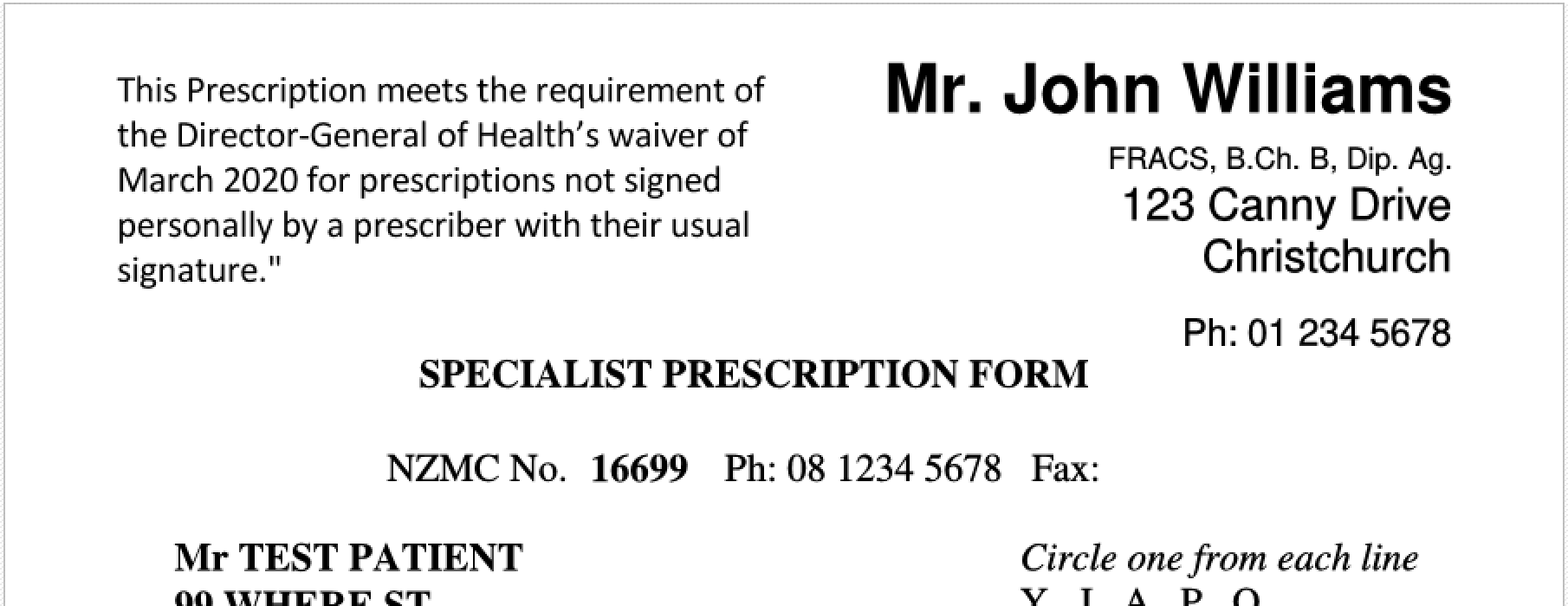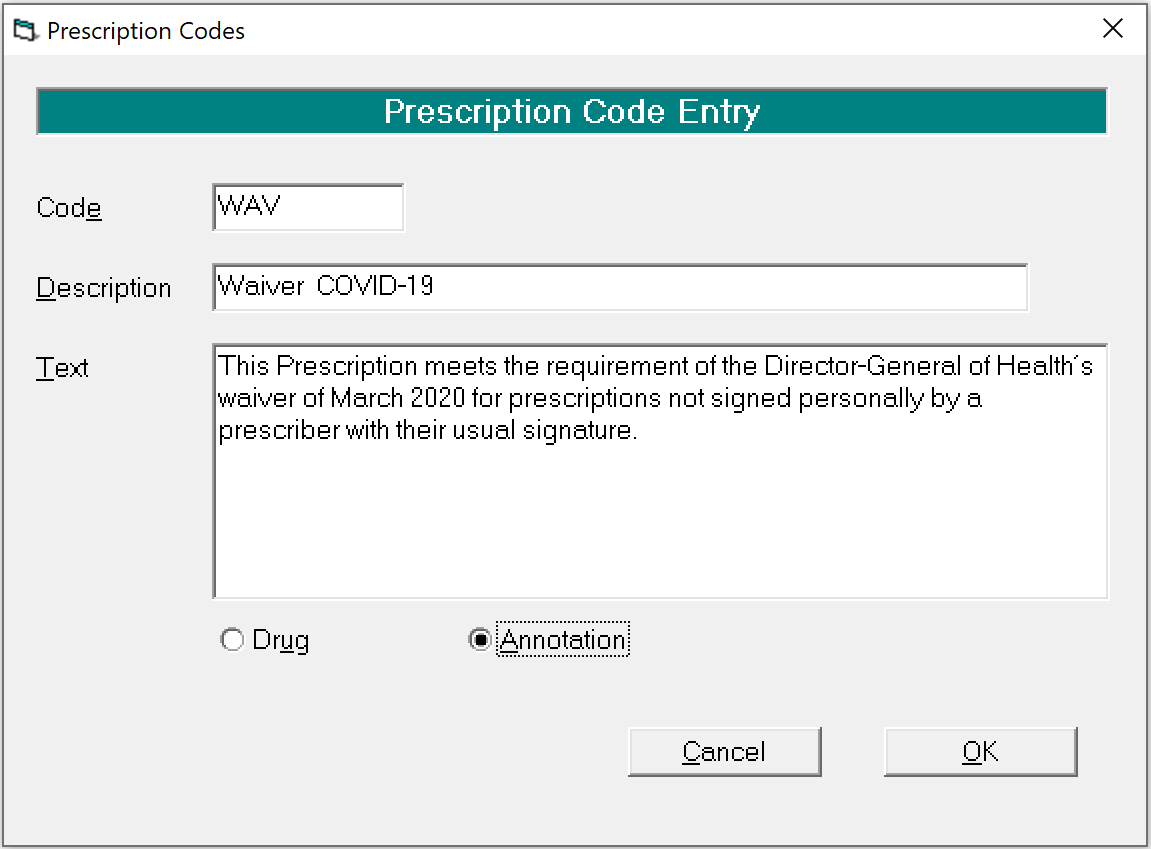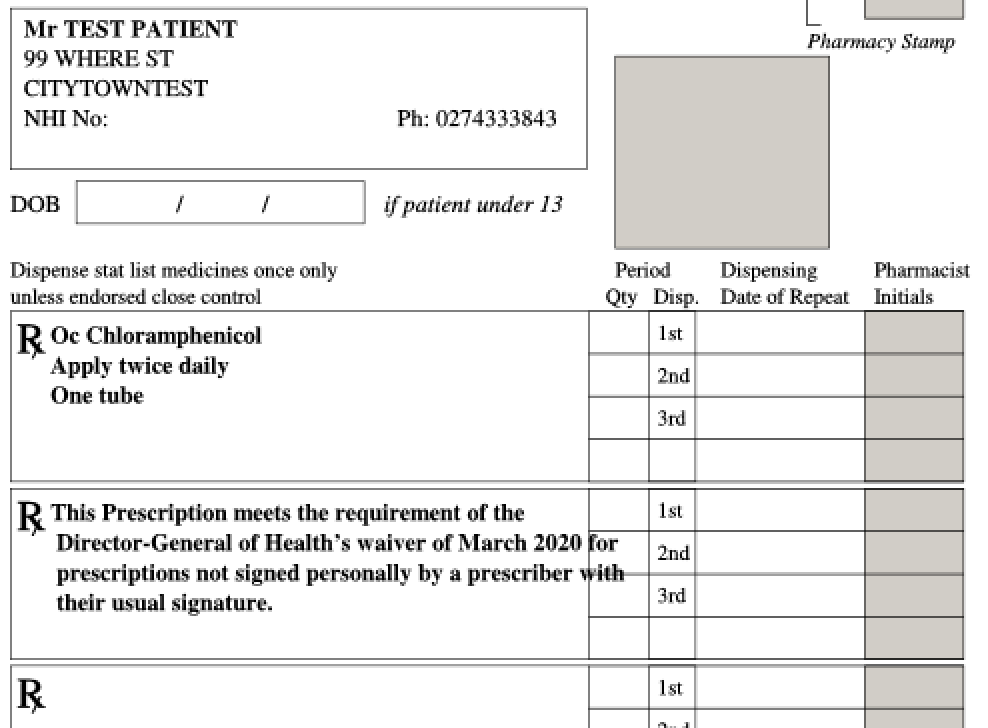|
Apr 3 |
Emailing Prescriptions - Waiver inclusion
Posted by Sinclair Hughes on 03 April 2020 06:11 PM |
|
To fully satisfy the requirements from the Ministry of Health for the ability to email unsigned prescriptions to the pharmacy, you need to include the following waiver statement on the prescription: "This Prescription meets the requirement of the Director-General of Health’s waiver of March 2020 for prescriptions not signed personally by a prescriber with their usual signature." For more information on the equipments see: There are two options in SPM you can use. Check first whether you are using the Structured prescriptions (MIMS) in Setup > Provider > Config 3 > Edit
Contrary to the advice in the last email, the PDF prescription is NOT going to be using the email settings from SPM - it is going to use the settings in your own email application e.g. Outlook. You therefore need to ensure that your usual email application is using the TLS protocol to send emails. (It's still a good idea though to use TLS for emails from SPM) Sorry for the confusion this may of caused you or your technicians. If you are not going to be contacted at the rooms by the pharmacist, you can change the phone number that is inserted onto the prescription that the pharmacist might use to contact you. Change the phone number in Setup > Provider > Config 2 > Edit and change your number in the Phone field. If you are concerned that some staff may have access to create scripts, you can check which Roles have access to the menu option by checking the Permissions assigned to Roles in Setup > Personnel > Review. Uncheck the option 'Only show entries where no role set' (bottom left of the form) so that all menu options are displayed and then find the row Patient > Notes > Scripts. | |