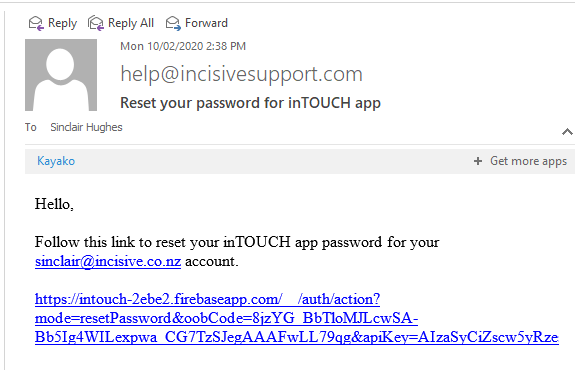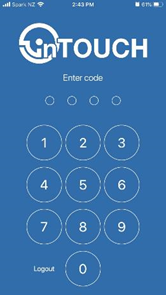|
The steps to use the inTOUCH v4 app are:
- Download and install the app to your phone

Apple - go to the App Store and search for 'Intouch Medical' then select inTOUCH or use this link or QR code.
https://apps.apple.com/nz/app/intouch-app/id1475754148
Needs iOS 9.0 or newer. (Settings > General > About)

Android - go to Play Store and search for 'Intouch Medical' then select inTOUCH or use this link or QR code.
https://play.google.com/store/apps/details?id=io.wthealth.intouch
Needs Android OS 5.0 or newer. (Settings > About)

- Login to the app using the email address provided to you.
For security, this email address must be the same as the one recorded in your Operator settings in SPM.
If it isn't, ask your Hospital or Practice Manager to change the email address in Setup > Personnel > Operators

-
Set your own password.
We have or will send an email to the above email address to allow you to reset the password you want to use with the login.
It will have the Subject: Reset your password for inTOUCH app
Or you can use the 'Forgot Password' link at the login screen.
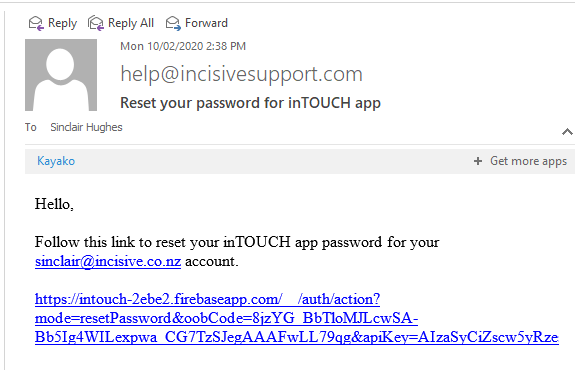
- Set your PIN number
Enter a four digit PIN number - then re-enter it.
When the phone or application times-out or you log-out, you will be redirected back to the PIN screen instead of having to re-enter your full login details.
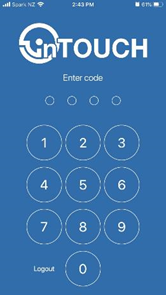
If you have any questions relating to installing or logging into the inTOUCH app please send an email to help@incisivesupport.com
|